1) save the file as a new file name, this way any changes you make do not effect the original file.
2) Extract edges for the top surface of the blade.
3) Create a UCS that aligns to the geometry
4) create an offset profile of the surface boundary for how much you want to extend the cut
5) use that wire frame to create a surface
6) select the new surface as your drive surface for your toolpath
Bottom line BobCAD's toolpath is being driven by the selected geometry. Make adjustments to the geometry changes where the toolpath with go.
If you would like to see a step by step example of this, send me your file and join the BobCAD After Dark Facebook Group, I'll do a live video on your file tomorrow. ( shown in V33, but much of the workflow will carry over to V27 )
https://www.facebook.com/groups/bobcadafterdark
Attachment 453958
Attachment 453960
Attachment 453962
Attachment 453964
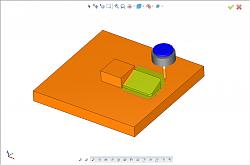
Thread: BobCAD EXTENDED BOUNDARY HELP
Results 1 to 2 of 2
Hybrid View
-
12-09-2020, 08:29 PM #1
 Member
Member
- Join Date
- Mar 2012
- Posts
- 1570
Re: BobCAD EXTENDED BOUNDARY HELP
Al DePoalo
Partner Product Manager BobCAD CAM, Inc. 866-408-3226 X147
Similar Threads
-
3-D BOUNDARY
By hst in forum BobCad-CamReplies: 9Last Post: 12-16-2018, 08:27 AM -
3D Toolpath Boundary
By TonyW in forum BobCad-CamReplies: 38Last Post: 09-25-2013, 04:15 PM -
2D Boundary
By Damien Gajda in forum SolidCAM for SolidWorks and SolidCAM for InventorReplies: 3Last Post: 09-03-2012, 09:44 AM -
Outside of boundary
By Hoverflyer.mk2 in forum MastercamReplies: 6Last Post: 01-27-2011, 06:16 PM -
Boundary box from 9.1 to X?
By tt_raptor_90 in forum MastercamReplies: 3Last Post: 06-08-2006, 07:24 PM








 Reply With Quote
Reply With Quote

